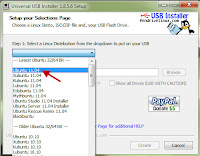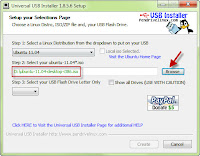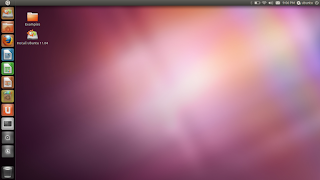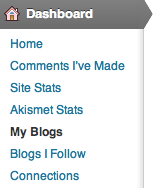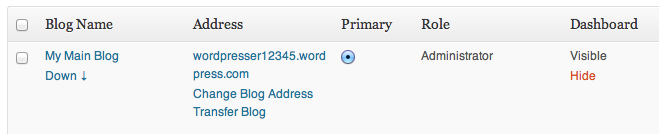Key loggers are software that traces the key strokes on your computer. It is done in such a way that a person using the computer is unaware of the fact that a key logger is installed on a particular PC.
Key loggers are software that traces the key strokes on your computer. It is done in such a way that a person using the computer is unaware of the fact that a key logger is installed on a particular PC.How does keyloggers enters your computer ?
There are several ways in which a key logger can get into your computer either it is directly installed or it is indirectly transferred to your computer. Most of the time, this malicious file enters a computer when the user downloads an infected application like movies, music or other software applications.
So how to get rid of keyloggers that is installed on a computer
1. Use updated antivirus and anti spyware
Some of the good anti viruses have capability to detect key loggers. So you should update your antiviruses regularly so that it gets updated for new keyloggers.
2. Use Anti keyloggers
There are anti keyloggers available that will make the task easy for you in finding a keyloggers. Use these softwares if you think there is a high possibility of keyloggers on a computer. The anti keyloggers that i will suggest you is Cyberhawk. Even Kasperky does a good job in this area too. Also check anti-spy.info. More examples:
- http://www.microsoft.com/athome/security/spyware/software/default.mspx
- http://www.lavasoftusa.com/software/adaware/
- http://security.kolla.de/
- http://www.clamwin.com
3. Search for keyloggers yourself
Keyloggers have the capability that they hide them self from the user but are active in the background. There are some shortcuts that are used to see them live on screen
For example : Ctrl + Alt + X or Ctrl + Alt + Wondows Key + X or desktopshark etc.
4. Use special tools
KL-Detector
Freeware on demand keylogger scanner.
Freeware on demand keylogger scanner.
SnoopFree
Freeware antikeylogger that block hook based keyloggers as well as screen captures. For Windows XP.
Freeware antikeylogger that block hook based keyloggers as well as screen captures. For Windows XP.
PSMAntiKeyLogger
PSMAntiKeyLogger is a real-time protecting software which protects you against Keyloggers. No scanning is needed.
PSMAntiKeyLogger is a real-time protecting software which protects you against Keyloggers. No scanning is needed.
I Hate Keyloggers
Freeware antikeylogger that block hook based keyloggers. For Windows 2000 and XP.
Freeware antikeylogger that block hook based keyloggers. For Windows 2000 and XP.